Apple Pay
A simple and secure way to pay
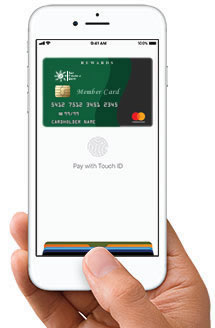
Apple Pay offers you an easy and secure way to make everyday purchases with your Sun Financial Member Card® debit card or Sun Financial Mastercard® using your iPhone or Apple Watch! Paying with Apple Pay is as easy as as using Face ID or Touch ID on your iPhone. Plus, your card details are not shared during a transaction, keeping your transactions private and secure.
 Apple
Pay is accepted at plenty of retailers. Just look for retailers that
display the Apple Pay or contactless logo for in-store purchases.
Apple
Pay is accepted at plenty of retailers. Just look for retailers that
display the Apple Pay or contactless logo for in-store purchases.
Each payment requires your authorization through either Face ID, Touch ID or passcode. Your card details are not stored on your device and won’t be shared with the merchant. If your device is lost or stolen, you can remotely suspend Apple Pay or wipe your device.
Your spending limits for Apple Pay purchases are the same as those on your Member Card debit card.
Looking to learn more? Find it here:
-
How do I add my Sun Financial Member Card® debit card or Sun Financial Mastercard® to Apple Pay?
It’s easy and can be done in a couple of ways!
On your iPhone or Apple Watch through Sun Financial Mobile (Sun Financial Member Card only)
1. Sign into Sun Financial Mobile on your iPhone.
2. Go to Menu, then tap Settings.
3. Scroll down to Apple Pay and select Set Up Apple Pay.
4. Follow the onscreen instructions to add your Sun Financial Member Card debit card.
5. If you have an Apple Watch and it’s paired with your iPhone, Sun Financial Mobile will allow you to provision to your watch, iPhone or both.
On your iPhone through the Wallet app:
1. Open the Wallet app.
2. Press the plus sign in the upper right corner.
3. Follow the onscreen instructions to add your Sun Financial Member Card debit card or Sun Financial Mastercard.
On your Apple Watch through the Apple Watch app:
1. Open the Apple Watch app on your iPhone.
2. Tap Wallet & Apple Pay and select Add a credit or debit card.
3. Follow the onscreen instructions to add your Sun Financial Member Card debit card or Sun Financial Mastercard.
4. You can also set up your Apple Watch through Sun Financial Mobile (see above).
-
How do I make a purchase with Apple Pay?
If you’re using an iPhone 6 (Plus), 6S (Plus), 7 (Plus), 8 (Plus), or SE, hold it to the payment terminal with your finger on the home button. A beep and vibration will confirm your payment.
If you’re using an iPhone X, XR, 11 Pro (Pro/Max), 12 (Pro/Max), 13 (Pro/Max), double-click the side button and then glance at your iPhone to authenticate with Face ID. Hold the top of the iPhone near the contactless reader. A beep and vibration will confirm your payment.
For an Apple Watch, hold the watch to the payment terminal and double click the side button. A tap and a beep with confirm your payment.
-
Which Sun Financial cards can I use with Apple Pay?
Sun Financial Member Card debit cards and Mastercard credit cards are currently available for Apple Pay. They can be set up through the Wallet App or Sun Financial Mobile app.
-
Can I add my Sun Financial Member Card® to more than one Apple device?
Yes, you can add your card to one or more eligible Apple devices, up to a total of 9 devices.
-
How do I make my Sun Financial Member Card® the default card in Apple Pay?
The first card added to Apple Pay is automatically set to be the default card. To change your default card, open the Wallet app, hold and drag your Sun Financial card to the front. You may also:
1. Open Settings and select Wallet & Apple Pay
2. Select Default Card under Transaction Defaults and choose your Sun Financial card.
-
Is Apple Pay free?
Yes, there are no fees to use or register you card with Apple Pay. Each transaction in Apple Pay will count as an additional transaction, if you pay transaction fees for your account. Your wireless carrier may charge additional fees for data usage.
-
Is my account number stored on my phone?
No, your account number is replaced with a secure digital number known as a token. The token represents your Sun Financial Member Card debit card or Sun Financial Mastercard and is used to make secure purchases, in-app and in-store.
-
On which devices will Apple Pay work?
Apple Pay works on the following devices:
- iPhone 13; iPhone 13 Pro; iPhone 13 Pro Max
- iPhone 12; iPhone 12 Pro; iPhone 12 Pro Max
- iPhone 11; iPhone 11 Pro; iPhone 11 Pro Max
- iPhone X
- iPhone SE
- iPhone 7; iPhone 7 Plus
- iPhone 6s; iPhone 6s Plus; iPhone 6; iPhone 6 Plus
- Apple Watch paired with iPhone 5 or later
-
Do I need network access to make a purchase?
No, a network connection is not required to make a payment, but it is recommended to receive transaction alerts.
-
How do I do a refund?
Refunds are initiated by the Merchant at their Point of Sale (POS) terminal, following the same rules as refunds do today. It’s recommended that you bring your physical card with you.
-
What if my device is lost or stolen?
You can suspend/delete your card through iCloud by logging into icloud.com and changing the status of your device to lost. You should contact us if you can’t access icloud.com to change your device status to lost.
Apple Pay, iPhone, Apple Watch, Face ID and Touch ID are trademarks of Apple Inc., registered in the U.S. and other countries.

